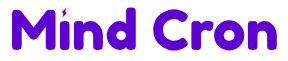In our fast-paced world, having a sluggish internet connection can be incredibly frustrating. You’re paying for 5G speeds, but your downloads and streams are crawling—what gives? Don’t worry; we’ve got some straightforward solutions to help you get your internet back up to speed.
Check Your Network Settings
Sometimes, the issue is as simple as a misconfigured setting on your phone.
- Adjust Network Mode: Go to your phone’s Settings, navigate to Mobile Networks, and select your SIM card. Make sure you’re set to LTE/5G/4G mode to access the fastest network available.
- Restart Your Device: A quick reboot can resolve temporary glitches that slow down your connection.
By ensuring your device is correctly configured, you can often see immediate improvements in speed.

Close Background Apps Eating Up Bandwidth
Too many apps running simultaneously can hog your data without you realizing it.
Background applications may continue to use data even when you’re not actively using them. To fix this:
- Access your phone’s recent apps menu.
- Swipe away apps you’re not using.
- Consider disabling background data usage for certain apps in your settings.
Freeing up bandwidth allows the apps you care about to run more efficiently.
Disable Unnecessary Location Services
Did you know that location services can consume a significant amount of data?
Apps like Google Maps constantly ping your location, using data in the background. Here’s what you can do:
- Turn Off Location Services: Go to Settings and toggle off Location when you don’t need it.
- Use Quick Settings: Pull down your notification shade and tap the Location icon to disable it quickly.
This not only saves data but can also extend your battery life.
Keep Your Software Up to Date
Outdated software can lead to performance issues, including slower internet speeds.
- Update Apps: Open the Google Play Store or App Store and update all pending apps.
- Update System Software: Navigate to Settings and check for system updates.
Manufacturers release updates to fix bugs and improve network performance, so staying current is key.
Consider Resetting Network Settings
If all else fails, resetting your network settings might do the trick.
This will erase saved Wi-Fi networks and Bluetooth connections, so use it as a last resort:
- Go to Settings.
- Find the Reset or Backup & Reset option.
- Select Reset Network Settings.
After resetting, reconnect to your networks and see if the speed improves.