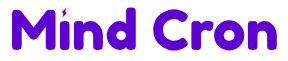As gaming on Linux continues to gain popularity, monitoring GPU stats has become essential for gamers who want to optimize their performance. Tools like MangoHud and Goverlay provide detailed insights into GPU performance, helping users keep track of frame rates, temperatures, and other critical metrics. This article explores the various methods and tools available for monitoring GPU stats on Linux, ensuring that gamers can enjoy a seamless and efficient gaming experience.

Using Steam Overlay for Basic Stats
For gamers who use Steam, the Steam Overlay offers a straightforward way to monitor basic GPU stats. By enabling the in-game FPS counter, players can keep an eye on their frame rates without needing additional software. This feature is particularly useful for those who want to measure the performance of specific games.
To enable the FPS counter, open Steam and navigate to the settings menu. From there, select the “In-Game” tab and enable the “In-game FPS counter” option. You can choose where the counter appears on the screen and even enable a high-contrast color for better visibility. This simple setup allows gamers to monitor their frame rates and make adjustments as needed to improve performance.
While the Steam Overlay provides basic stats, it may not be sufficient for gamers who require more detailed information. For those users, additional tools like MangoHud offer a more comprehensive solution. However, for quick and easy monitoring, the Steam Overlay is a great starting point.
Detailed Monitoring with MangoHud
MangoHud is a powerful tool that provides detailed GPU stats, including frame rates, temperatures, and more. It is widely used by Linux gamers due to its ease of installation and extensive customization options. MangoHud can be installed on various Linux distributions, making it accessible to a broad audience.
To install MangoHud on Ubuntu or Debian systems, use the following command: sudo apt install mangohud. For Fedora users, the command is sudo dnf install mangohud. On Arch-based systems, you need to enable the multilib repository and then run sudo pacman -Syy followed by sudo pacman -S mangohud lib32-mangohud. Once installed, MangoHud can be activated by running mangohud /path/to/game, replacing the path with the actual game location.
MangoHud offers a wealth of information, but it can be customized to display only the stats you need. By editing the configuration file, users can tailor the overlay to their preferences, ensuring that they have access to the most relevant data. This flexibility makes MangoHud an invaluable tool for serious gamers who want to optimize their system’s performance.
Customizing Your Setup with Goverlay
Goverlay is another useful tool that simplifies the setup and customization of MangoHud and other monitoring tools. It provides a graphical interface that allows users to configure their overlays without needing to edit configuration files manually. This makes it easier for less experienced users to take advantage of the powerful features offered by MangoHud.
To install Goverlay, use the package manager for your Linux distribution. For example, on Ubuntu, you can install it with sudo apt install goverlay. Once installed, Goverlay provides a user-friendly interface where you can adjust the settings for MangoHud and other tools. This includes changing the position of the overlay, selecting which stats to display, and customizing the appearance.
Goverlay also supports other monitoring tools, providing a centralized location for managing all your GPU monitoring needs. This integration makes it a versatile solution for gamers who use multiple tools to keep track of their system’s performance. By streamlining the setup process, Goverlay ensures that users can quickly and easily configure their monitoring tools to suit their needs.