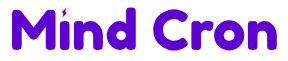Android users rejoice! While predictive text can speed up your typing, it often misses the mark, offering irrelevant suggestions that disrupt your flow. If you’ve found yourself frustrated by unwanted word predictions, turning off this feature is simpler than you think. This guide walks you through the steps to disable predictive text on various Android keyboards, ensuring a more tailored and distraction-free typing experience.
Understanding Predictive Text on Android
Predictive text is an input feature that suggests words or phrases as you type on your Android device. It aims to make composing messages faster by analyzing the letters you input and predicting the next word you might use. These suggestions appear above the keyboard, allowing you to tap and add them to your text effortlessly.
However, predictive text isn’t flawless. It can sometimes offer incorrect suggestions that don’t fit your intended message, leading to accidental insertions and breaking your typing flow. Whether you’re using Gboard, Samsung Keyboard, or another keyboard app, disabling predictive text can help you regain control over your typing experience.
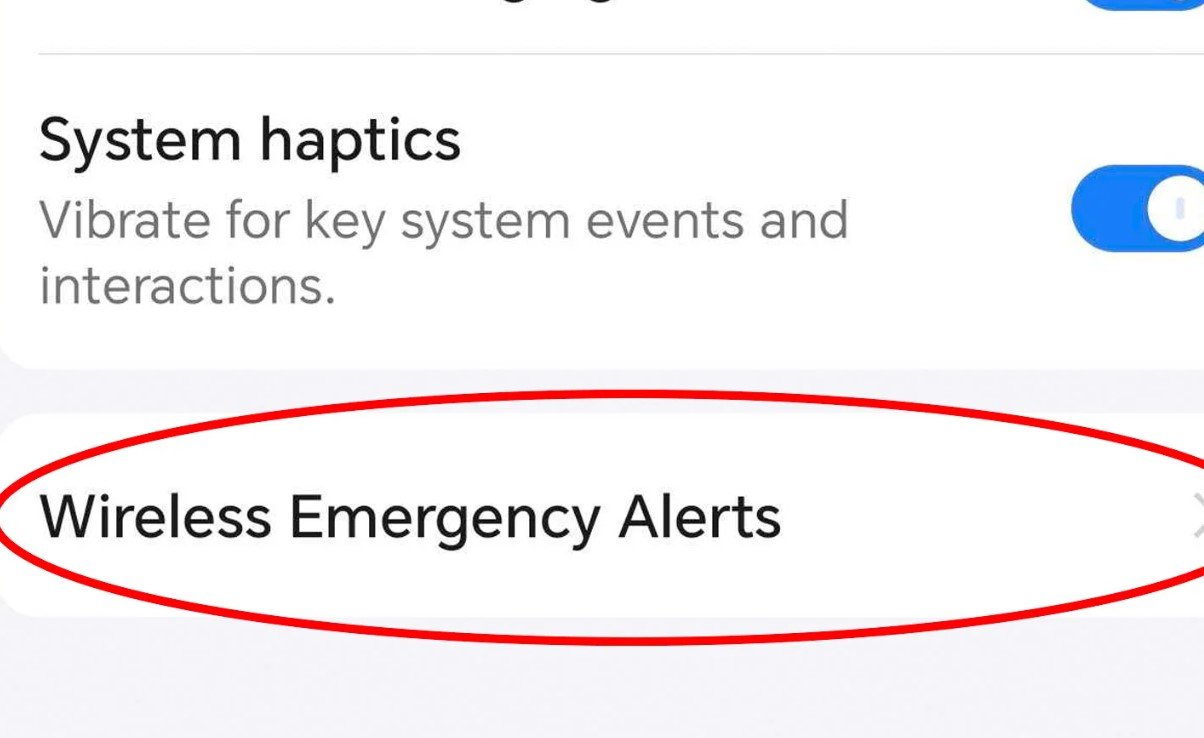
Steps to Turn Off Predictive Text on Gboard
If you’re using Gboard, Google’s default keyboard on many Android devices, follow these simple steps to disable predictive text:
- Open Any App
Launch an app where you can type, such as Messages or Notes, to bring up the keyboard. - Access Keyboard Settings
Tap the gear icon on the keyboard. If it’s not visible, tap the three-dot menu in the upper-left corner to find the settings option. - Navigate to Text Correction
In the settings menu, select “Text correction.” - Disable the Suggestion Strip
Toggle off the “Show suggestion strip.” This action will remove the word suggestions from above your keyboard.
With these steps, Gboard will no longer display predictive text suggestions, allowing you to type without interruptions. Should you decide to re-enable predictive text, simply follow the same steps and toggle the “Show suggestion strip” back on.
Turning Off Predictive Text on Samsung Keyboard
Samsung devices come with their own keyboard, which offers similar predictive text features. Here’s how to disable them:
- Open a Typing App
Open any app that supports typing to bring up the Samsung Keyboard. - Access Keyboard Settings
Tap the gear icon on the keyboard to enter settings. - Disable Predictive Text
In the settings menu, find and toggle off the “Predictive text” option.
Unlike Gboard, turning off predictive text on Samsung Keyboard doesn’t disable other advanced features like emojis. You can continue to use these tools without the distraction of unwanted word suggestions.
Customizing Your Keyboard for a Personalized Experience
Disabling predictive text is just one way to tailor your keyboard to better suit your needs. Here are additional customization options to enhance your typing experience:
- Add Words to Your Personal Dictionary: Prevent your keyboard from mistaking specific terms or names by adding them to your personal dictionary.
- Assign Shortcuts: Create shortcuts for frequently used phrases to save time typing.
- Adjust Autocorrect Settings: Fine-tune autocorrect to better match your typing style without relying on predictive suggestions.
By exploring these settings, you can create a keyboard setup that feels intuitive and personalized, minimizing distractions and maximizing efficiency.
Troubleshooting Common Issues
Sometimes, turning off predictive text doesn’t immediately reflect on your device. Here are a few tips to resolve common issues:
- Restart Your Device: A simple restart can often apply the new settings correctly.
- Update Your Keyboard App: Ensure you’re using the latest version of your keyboard app to access the most recent features and fixes.
- Clear Cache: Clearing the cache of your keyboard app can resolve glitches that prevent settings from updating.
If you continue to experience issues, consider reaching out to the keyboard app’s support team for further assistance.