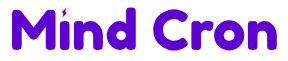For artists, students, and digital doodlers on the move, using a Wacom drawing tablet with a Chromebook might sound like a tech headache. But it’s actually refreshingly smooth—plug it in and you’re sketching in seconds.
Turns out, the combo of ChromeOS and Wacom hardware is a pretty solid match. Not perfect, but way more practical than most people expect. Here’s what you need to know.
Picking the Right Wacom Tablet Matters More Than You Think
Not all Wacom tablets are created equal, and yes, that makes a difference. Some come with built-in screens, some don’t. Some need Bluetooth, others just want a USB-C port and they’re good to go.
One-sentence verdict? Simpler is better.
If you’re using a Chromebook that supports Android or Linux apps, you’re in luck. That opens up your options a lot. But first, know your Wacom gear. For plug-and-play ease, USB-C models like the Wacom One or Intuos line shine. Bluetooth models can work, but expect hiccups.
A few standouts:
-
Wacom One 13 Touch: Comes with a built-in screen. Just plug it in and draw.
-
Wacom Intuos (USB-C): Great for beginners and doesn’t break the bank.
-
Wacom Cintiq: More advanced, but overkill for casual users.
Basically, don’t overcomplicate things. If your Chromebook doesn’t support Linux apps, you might miss out on pressure sensitivity — but drawing still works fine.

ChromeOS Isn’t Built for Artists, But It Still Delivers
You won’t find Procreate or Photoshop just chilling in the Play Store on your Chromebook. That’s the biggest catch. But thanks to Android and Linux support, you’ve got options.
Some paragraphs write themselves. This one almost didn’t.
Krita and Inkscape are two solid Linux-based tools that support pressure sensitivity. Infinite Painter and Sketchbook, both Android apps, also get the job done — although results may vary depending on the pen and the app combo.
You might hit a few snags though. ChromeOS isn’t always great at prioritizing drivers, and updates sometimes cause regressions. But overall, it works better than you’d think.
Let’s be real. This isn’t a professional studio setup. But for a portable, on-the-go art station? Chromebook plus Wacom is totally viable.
What Works, What Doesn’t: Pressure Sensitivity and App Support
Pressure sensitivity is the dealbreaker for most serious artists. Without it, you’re just dragging lines around.
If you’re using only Android apps, pressure sensitivity might be hit or miss. Wacom’s pens are technically supported — but whether the app actually takes advantage of that is a whole other story.
Linux apps, on the other hand, tend to do better. Tools like Krita recognize pen pressure and let you adjust stroke weight and opacity dynamically. But it’s not always seamless.
Don’t expect miracles from web-based tools. They’re fine for quick sketches or edits, but not really built for a pen-and-tablet setup.
Quick Tips to Avoid Pulling Your Hair Out
Look, you don’t want to be mid-sketch and find your pen suddenly not responding. Here are a few field-tested tips to keep your setup running smooth:
-
Always update your Chromebook before using a new tablet.
-
If something stops working, try switching USB ports.
-
Use Linux apps for better pressure sensitivity handling.
-
Adjust settings within each app—sometimes pressure is off by default.
-
If your pen skips, disable “tap-to-click” in Chromebook settings.
Chromebooks aren’t typically marketed as drawing machines, but that doesn’t mean they can’t be one. A few tweaks here and there and you’re golden.
Should You Even Bother With This Setup?
Depends on what you’re trying to do.
For professional, studio-level design work? Probably not. For sketching, note-taking, or casual illustrating? Absolutely.
You might not get every single feature that works on Windows or macOS, but it’s more functional than many expect. ChromeOS has matured, and Wacom’s flexibility makes it surprisingly adaptable.
This combo hits the sweet spot for:
-
Students in need of digital whiteboarding or note sketching.
-
Casual hobbyists exploring digital art without expensive gear.
-
Remote workers needing a versatile annotation tool.
One sentence, just because: it really does work.