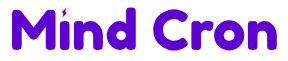Enrolling Windows IoT devices in Microsoft Intune is a crucial step for organizations looking to manage and secure their Internet of Things (IoT) infrastructure. Microsoft Intune, a cloud-based service, provides comprehensive mobile device management (MDM) and mobile application management (MAM). This guide will walk you through the process of enrolling Windows IoT devices, ensuring they receive the necessary policies and profiles for optimal performance and security.
Before enrolling your Windows IoT devices in Microsoft Intune, it’s essential to ensure that all prerequisites are met. This includes having a Microsoft Entra ID (formerly Azure Active Directory) and the necessary Intune licenses. Additionally, you should configure the Intune admin center to support automatic enrollment. This setup allows devices to be enrolled seamlessly, reducing manual intervention and ensuring consistency across your IoT infrastructure.

The first step in the enrollment process is to access the Intune admin center. Here, you can configure the enrollment options that best suit your organization’s needs. For personal and corporate-owned devices, automatic enrollment is recommended. This method uses the Access work or school feature in the device settings, streamlining the enrollment process. By enabling automatic enrollment, you can ensure that all devices are registered and managed efficiently.
Once the enrollment options are configured, it’s time to prepare the devices. This involves ensuring that each device is running a compatible version of Windows 10 or Windows 11. Additionally, devices should be connected to the internet and have access to the necessary enrollment resources. Proper preparation is key to a smooth and successful enrollment process.
Enrolling the Devices
With the preparation complete, you can begin the enrollment process. Start by navigating to the Settings app on the Windows IoT device. From there, go to Accounts and select Access work or school. Click on Connect and enter the work or school account credentials. This step links the device to your organization’s Microsoft Entra ID, allowing it to be managed through Intune.
Next, download and install the Company Portal app from the Microsoft Store. This app is essential for completing the enrollment process. Once installed, launch the Company Portal app and sign in with the work or school account. Follow the prompts to allow the organization to manage the device. This step is crucial for ensuring that the device receives the necessary policies and profiles from Intune.
After completing the registration with Microsoft Entra ID, the device will begin the setup process. This involves configuring the device according to the policies defined in the Intune admin center. During this phase, the device will download and apply the necessary configurations, ensuring it meets your organization’s security and management requirements. The setup process may take some time, depending on the number of policies and profiles being applied.
Post-Enrollment Configuration
Once the devices are enrolled, it’s important to verify their status and ensure they are compliant with your organization’s policies. This can be done through the Intune admin center, where you can view the enrollment status and device properties. Regular monitoring is essential to maintain the security and performance of your IoT infrastructure.
In addition to monitoring, you may need to perform periodic updates and maintenance on the enrolled devices. This includes applying software updates, configuring new policies, and troubleshooting any issues that arise. The Intune admin center provides tools and resources to help you manage these tasks efficiently. By staying proactive, you can ensure that your IoT devices remain secure and functional.
Finally, consider leveraging additional features of Microsoft Intune to enhance your device management capabilities. This includes integrating with other Microsoft services, such as Azure Information Protection and Microsoft Defender for Endpoint. These integrations provide advanced security and management features, helping you protect your IoT infrastructure from evolving threats.